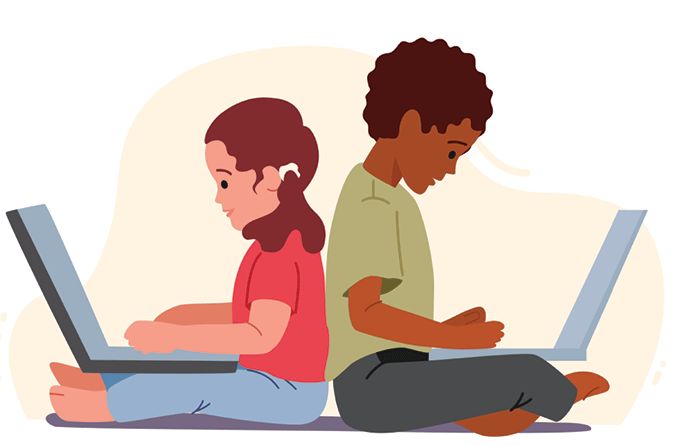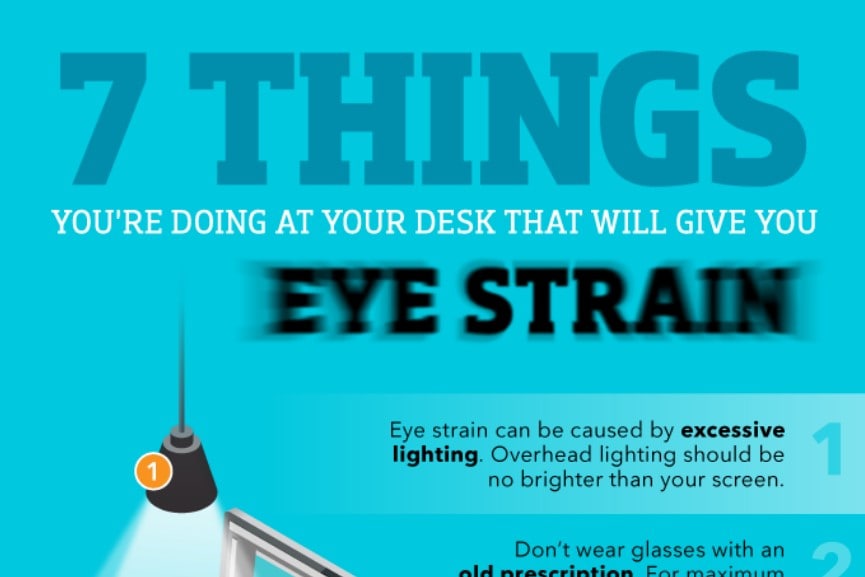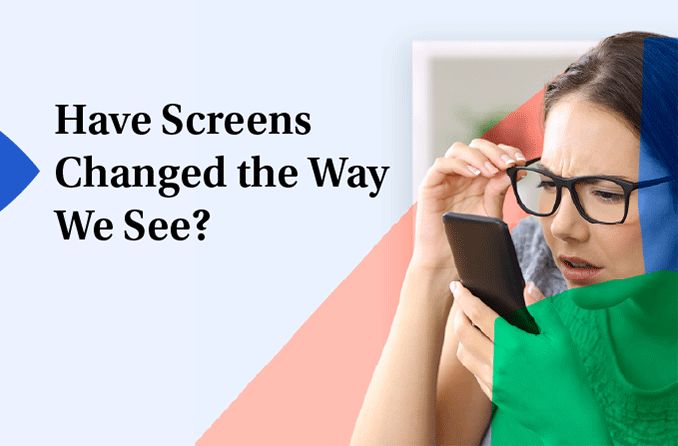How to get relief from digital eye strain symptoms
It seems like everyone is staring at a computer screen, phone or other digital device these days. It's causing a widespread problem called digital eye strain.
Symptoms of digital eye strain include:
Eye fatigue and discomfort
Headaches
Blurred vision
Neck and shoulder pain
Research sponsored by The Vision Council showed that 59% of people who routinely use computers and digital devices experience symptoms of digital eye strain (also known as computer eye strain or computer vision syndrome).
Here are 10 easy steps you can take to reduce your risk of eye strain and the symptoms that go along with it:
1. Get a comprehensive eye exam.
An annual comprehensive eye exam is the most important thing you can do to prevent or treat computer vision problems. During your exam, be sure to tell your eye doctor how often you use a computer and digital devices at work and at home.
Measure how far your eyes are from your screen when you sit at your computer, and bring this measurement to your exam so your eye doctor can test your eyes at that specific working distance.
SEE RELATED: How to choose an eye doctor
2. Use proper lighting.
Eye strain often is caused by excessively bright light either from outdoor sunlight coming in through a window or from harsh interior lighting.
When you use a computer, your ambient lighting should be about half as bright as that typically found in most offices.
Eliminate exterior light by closing drapes, shades or blinds. Reduce interior lighting by using fewer light bulbs or fluorescent tubes, or use lower intensity bulbs and tubes.
Also, if possible, position your computer screen so windows are to the side, instead of in front or behind it.
Many computer users find their eyes feel better if they can avoid working under overhead fluorescent lights. If possible, turn off the overhead fluorescent lights in your office and use floor lamps that provide indirect "soft white" LED lighting instead.
Sometimes switching to "full spectrum" fluorescent lighting that more closely approximates the light spectrum emitted by sunlight can be more comforting for computer work than regular fluorescent tubes. But even full spectrum lighting can cause discomfort if it's too bright.
Try reducing the number of fluorescent tubes installed above your computer workspace if you are bothered by overhead lighting.
3. Minimize glare.
Glare from light reflecting off walls and finished surfaces, as well as reflections on your computer screen also can cause computer eye strain. Consider installing an anti-glare screen on your display and, if possible, paint bright white walls a darker color with a matte finish.
If you wear glasses, consider buying lenses with anti-reflective (AR) coating. AR coating reduces glare by minimizing the amount of light reflecting off the front and back surfaces of your eyeglass lenses.
4. Upgrade your display.
If you have not already done so, replace your old tube-style monitor (called a cathode ray tube or CRT) with a flat-panel LED (light-emitting diode) screen with an anti-reflective surface.
Old-fashioned CRT screens can cause a noticeable "flicker" of images, which is a major cause of computer eye strain. Even if this flicker is imperceptible, it still can contribute to eye strain and fatigue during computer work.

To ease eye strain, make sure you use good lighting and sit at a proper distance from the computer screen.
Complications due to flicker are even more likely if the refresh rate of the monitor is less than 75 hertz (Hz). If you must use a CRT at work, adjust the display settings to the highest possible refresh rate.
When choosing a new flat panel display, select a screen with the highest resolution possible. Resolution is related to the "dot pitch" of the display. Generally, displays with a lower dot pitch have sharper images. Choose a display with a dot pitch of .28 mm or smaller.
Also, choose a relatively large display. For a desktop computer, select a display that has a diagonal screen size of at least 19 inches.
5. Adjust your computer display settings.
Adjusting the display settings of your computer can help reduce eye strain and fatigue. Generally, these adjustments are beneficial:
Brightness: Adjust the brightness of the display so it's approximately the same as the brightness of your surrounding workstation. As a test, look at the white background of this Web page. If it looks like a light source, it's too bright. If it seems dull and gray, it may be too dark.
Text size and contrast: Adjust the text size and contrast for comfort, especially when reading or composing long documents. Usually, black print on a white background is the best combination for comfort.
Color temperature: This is a technical term used to describe the spectrum of visible light emitted by a color display. Of the different colors of visible light, blue light is the highest energy. Reducing the color temperature of your display lowers the amount of blue light emitted by a color display for better long-term viewing comfort.
SEE RELATED: Blue light facts
6. Blink more often.
Blinking is very important when working at a computer; it moistens your eyes to prevent dryness and irritation.
When staring at a screen, people blink less frequently — only about one-third as often as they normally do — and many blinks performed during computer work are only partial lid closures, according to studies.
Tears coating the eye evaporate more rapidly during long non-blinking phases and this can cause dry eyes. Also, the air in many office environments is dry, which can increase how quickly your tears evaporate, placing you at greater risk for dry eye problems.
If you experience dry eye symptoms, ask your eye doctor about artificial tears for use during the day.
By the way, don't confuse lubricating eye drops with the drops formulated to "get the red out." The latter can indeed make your eyes look better — they contain ingredients that reduce the size of blood vessels on the surface of your eyes to "whiten" them. But they are not necessarily formulated to reduce dryness and irritation.
To reduce your risk of dry eyes during computer use, try this exercise: Every 20 minutes, blink 10 times by closing your eyes as if falling asleep (very slowly). This will help rewet your eyes.
READ MORE: How many times do we blink in a day?
7. Exercise your eyes.
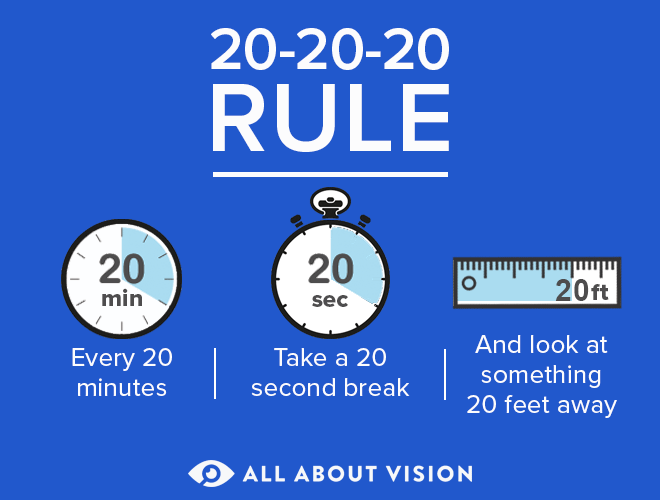
Another cause of computer eye strain is focusing fatigue. To reduce your risk of tiring your eyes by constantly focusing on your screen, look away from your computer at least every 20 minutes and gaze at a distant object (at least 20 feet away) for at least 20 seconds.
Some eye doctors call this the "20-20-20 rule." Looking far away relaxes the focusing muscle inside the eye to reduce fatigue.
Another exercise is to look far away at an object for 10-15 seconds, then gaze at something up close for 10-15 seconds. Then look back at the distant object. Do this 10 times. This exercise reduces the risk of your eyes' focusing ability to "lock up" (a condition called accommodative spasm) after prolonged computer work.
Both of these exercises will reduce your risk of computer eye strain. Also, remember to blink frequently during the exercises to reduce your risk of computer-related dry eye.
8. Take frequent breaks.
To reduce your risk for computer vision syndrome and neck, back and shoulder pain, take frequent screen breaks during your work day (at least one 10-minute break every hour).
During these breaks, stand up, move about and stretch your arms, legs, back, neck and shoulders to reduce tension and muscle fatigue.
9. Modify your workstation.
If you need to look back and forth between a printed page and your computer screen, place the written pages on a copy stand adjacent to your screen.
Light the copy stand properly. You may want to use a desk lamp, but make sure it doesn't shine into your eyes or onto your computer screen.
Poor posture also contributes to computer vision syndrome. Adjust your workstation and chair to the correct height so your feet rest comfortably on the floor.
Position your computer screen so it's 20 to 24 inches from your eyes. The center of your screen should be about 10 to 15 degrees below your eyes for comfortable positioning of your head and neck.
10. Consider computer glasses.
For the greatest comfort at your computer, you might benefit from having your eye doctor modify your eyeglasses prescription to create customized computer glasses.
This is especially true if you normally wear contact lenses, which may become dry and uncomfortable during extended screen time.
Computer glasses also are a good choice if you wear bifocals or progressive lenses, because these lenses generally are not optimal for the distance to your computer screen.
Also, you may want to consider photochromic lenses or lightly tinted lenses for computer eyewear to reduce your exposure to blue light emitted by digital devices. Ask your eye doctor for details and advice.
READ MORE: How computer glasses can help computer vision syndrome